Debian 8 - Create Secure Read Only Encrypted FTP
Introduction
Sometimes you want to allow a third party access to your server to upload files, such as a website, but you do not want to provide them with SSH access, which would allow them to act as a user. However, plain old FTP transfers, although easy to set up, are not encrypted, which may be a worry for you. Here is how to set your Ubuntu 12.04 LTS server up to work with FTP over SSL, using Filezilla as your example client.
Steps
Add a user to your ubuntu system with a corresponding home directory. We will grant them access to their home directory from FTP. (If you need to allow them to get to /var/www/YOUR-SITE then just place a symlink in their home directory to there).
sudo useradd -d /home/$USERNAME -m $USERNAME
sudo passwd $USERNAME
Install vsftp:
sudo apt-get update && sudo apt-get install vsftpd -y
Copy the following into your vsftpd config file at /etc/vsftpd.conf
# Example config file /etc/vsftpd.conf
#
# The default compiled in settings are fairly paranoid. This sample file
# loosens things up a bit, to make the ftp daemon more usable.
# Please see vsftpd.conf.5 for all compiled in defaults.
#
# READ THIS: This example file is NOT an exhaustive list of vsftpd options.
# Please read the vsftpd.conf.5 manual page to get a full idea of vsftpd's
# capabilities.
#
#
# Run standalone? vsftpd can run either from an inetd or as a standalone
# daemon started from an initscript.
listen=YES
#
# This directive enables listening on IPv6 sockets. By default, listening
# on the IPv6 "any" address (::) will accept connections from both IPv6
# and IPv4 clients. It is not necessary to listen on *both* IPv4 and IPv6
# sockets. If you want that (perhaps because you want to listen on specific
# addresses) then you must run two copies of vsftpd with two configuration
# files.
listen_ipv6=NO
#
# Allow anonymous FTP? (Disabled by default).
anonymous_enable=NO
#
# Uncomment this to allow local users to log in.
local_enable=YES
#
# Uncomment this to enable any form of FTP write command.
#write_enable=YES
#
# Default umask for local users is 077. You may wish to change this to 022,
# if your users expect that (022 is used by most other ftpd's)
#local_umask=022
#
# Uncomment this to allow the anonymous FTP user to upload files. This only
# has an effect if the above global write enable is activated. Also, you will
# obviously need to create a directory writable by the FTP user.
#anon_upload_enable=YES
#
# Uncomment this if you want the anonymous FTP user to be able to create
# new directories.
#anon_mkdir_write_enable=YES
#
# Activate directory messages - messages given to remote users when they
# go into a certain directory.
dirmessage_enable=YES
#
# If enabled, vsftpd will display directory listings with the time
# in your local time zone. The default is to display GMT. The
# times returned by the MDTM FTP command are also affected by this
# option.
use_localtime=YES
#
# Activate logging of uploads/downloads.
xferlog_enable=YES
#
# Make sure PORT transfer connections originate from port 20 (ftp-data).
connect_from_port_20=YES
#
# If you want, you can arrange for uploaded anonymous files to be owned by
# a different user. Note! Using "root" for uploaded files is not
# recommended!
#chown_uploads=YES
#chown_username=whoever
#
# You may override where the log file goes if you like. The default is shown
# below.
#xferlog_file=/var/log/vsftpd.log
#
# If you want, you can have your log file in standard ftpd xferlog format.
# Note that the default log file location is /var/log/xferlog in this case.
#xferlog_std_format=YES
#
# You may change the default value for timing out an idle session.
#idle_session_timeout=600
#
# You may change the default value for timing out a data connection.
data_connection_timeout=86400
#
# It is recommended that you define on your system a unique user which the
# ftp server can use as a totally isolated and unprivileged user.
#nopriv_user=ftpsecure
#
# Enable this and the server will recognise asynchronous ABOR requests. Not
# recommended for security (the code is non-trivial). Not enabling it,
# however, may confuse older FTP clients.
#async_abor_enable=YES
#
# By default the server will pretend to allow ASCII mode but in fact ignore
# the request. Turn on the below options to have the server actually do ASCII
# mangling on files when in ASCII mode.
# Beware that on some FTP servers, ASCII support allows a denial of service
# attack (DoS) via the command "SIZE /big/file" in ASCII mode. vsftpd
# predicted this attack and has always been safe, reporting the size of the
# raw file.
# ASCII mangling is a horrible feature of the protocol.
#ascii_upload_enable=YES
#ascii_download_enable=YES
#
# You may fully customise the login banner string:
ftpd_banner=Welcome to Programsters media FTP service.
#
# You may specify a file of disallowed anonymous e-mail addresses. Apparently
# useful for combatting certain DoS attacks.
#deny_email_enable=YES
# (default follows)
#banned_email_file=/etc/vsftpd.banned_emails
#
# You may restrict local users to their home directories. See the FAQ for
# the possible risks in this before using chroot_local_user or
# chroot_list_enable below.
#chroot_local_user=YES
#
# You may specify an explicit list of local users to chroot() to their home
# directory. If chroot_local_user is YES, then this list becomes a list of
# users to NOT chroot().
# (Warning! chroot'ing can be very dangerous. If using chroot, make sure that
# the user does not have write access to the top level directory within the
# chroot)
#chroot_local_user=YES
#chroot_list_enable=YES
# (default follows)
#chroot_list_file=/etc/vsftpd.chroot_list
#
# You may activate the "-R" option to the builtin ls. This is disabled by
# default to avoid remote users being able to cause excessive I/O on large
# sites. However, some broken FTP clients such as "ncftp" and "mirror" assume
# the presence of the "-R" option, so there is a strong case for enabling it.
#ls_recurse_enable=YES
#
# Customization
#
# Some of vsftpd's settings don't fit the filesystem layout by
# default.
#
# This option should be the name of a directory which is empty. Also, the
# directory should not be writable by the ftp user. This directory is used
# as a secure chroot() jail at times vsftpd does not require filesystem
# access.
secure_chroot_dir=/var/run/vsftpd/empty
#
# This string is the name of the PAM service vsftpd will use.
pam_service_name=vsftpd
#
# This option specifies the location of the RSA certificate to use for SSL
# encrypted connections.
rsa_cert_file=/etc/vsftpd.crt
rsa_private_key_file=/etc/vsftpd.pem
ssl_enable=YES
###### EXTRA FROM PROGRAMSTER ######
# This is required for filezilla to work apparently
ssl_ciphers=HIGH
force_local_data_ssl=YES
force_local_logins_ssl=YES
# specify the port that will be used.
pasv_min_port=60000
pasv_max_port=60000
- Filezilla requries ssl_ciphers=HIGH in vsftpd.conf
- Setting both the minimum and the maximum port to the same number is mandatory for those of us who have a firewall set up. This will ensure that all ftp connections will go over the same port, instead of going over a range of ports and having a huge gap in your firewall. Setting just one or the other will not work.
Now to set up a new RSA key:
sudo /usr/bin/openssl req -x509 -nodes \
-newkey rsa:4096 \
-keyout /etc/vsftpd.pem \
-out /etc/vsftpd.crt
Note that you can change the 2048 to 4096 for a much stronger encrytion, although 2048 should be fine for quite a while. You can even add -days $YOUR-NUM-DAYS-HERE in order to have your key expire in that number of days.
Restart the vsftpd service
sudo service vsftpd restart
Set up your firewall, allowing the following ports (I use ufw):
21/tcp
60000/tcp (or whatever port you specified in your min/max of your vsftpd.conf file)
Make sure to now allow your SSH port to prevent SSH access using the same ftp username/password details. If you still need access to ssh yourself, you can just add your IP (which will grant you access to everything).
Try to connect to your service in Filezilla. Make sure you use the same username and password and set to use explicit FTP over TLS:
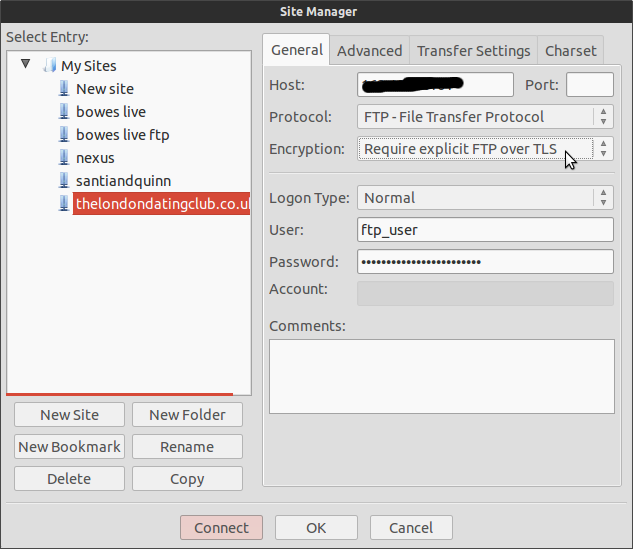
Resources/References
First published: 11th May 2019
