Windows 10 - Enable BASH
It looks like Micro$oft has realised the power of Linux and allows you to "install" a version of Ubuntu (originally 14.04 and now 16.04 I believe) within Windows so that you can take advantage of it. This allows you to perform useful everyday tasks such as rsync files for backups or just SSH into other servers. Here is how to get set up so you can use BASH within Windows.
Steps
Tap the windows key to bring up the start menu and type Turn Windows features on or off and click the menu option.
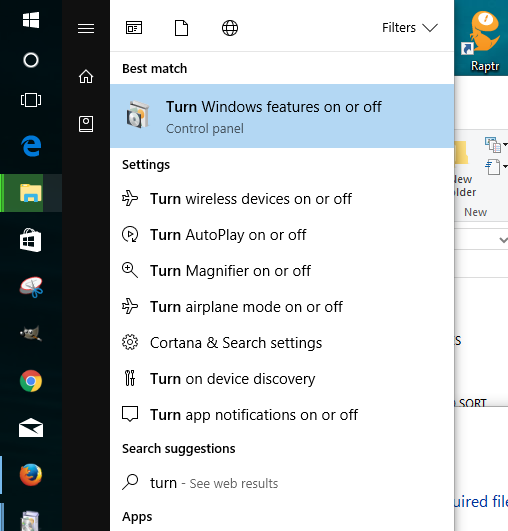
At the window that pops up, click Windows Subsystem for Linux (Beta)
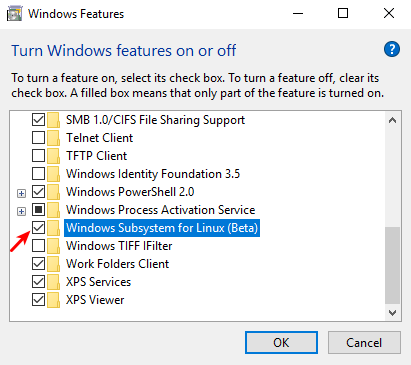
When it has completed, click Restart now for the changes to take effect.
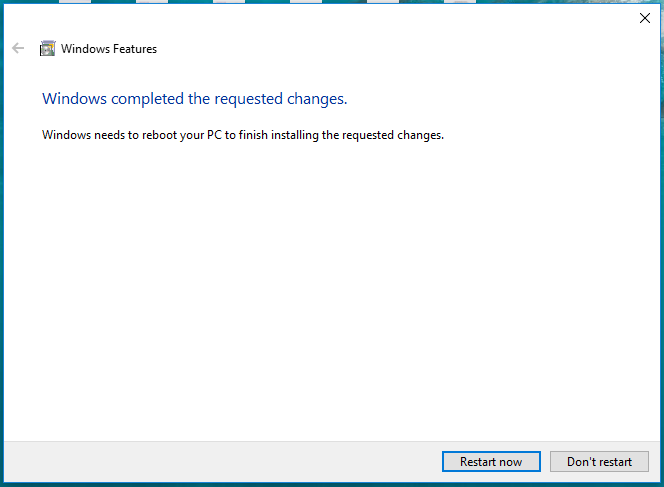
Tap the windows key and type bash before clicking the option.

If you see the following message, then you need to follow my other to tutorial to enable on developer mode at this point.
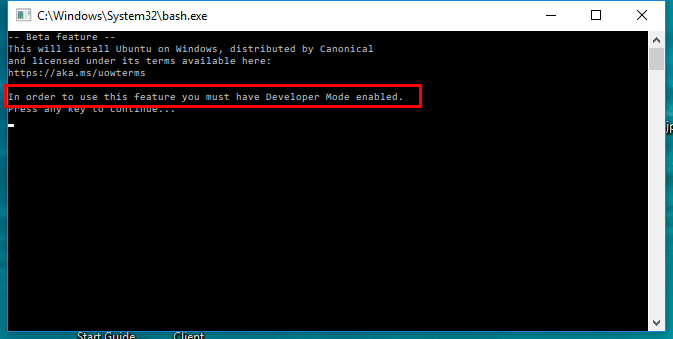
Now you should see the following message. Type y to continue.
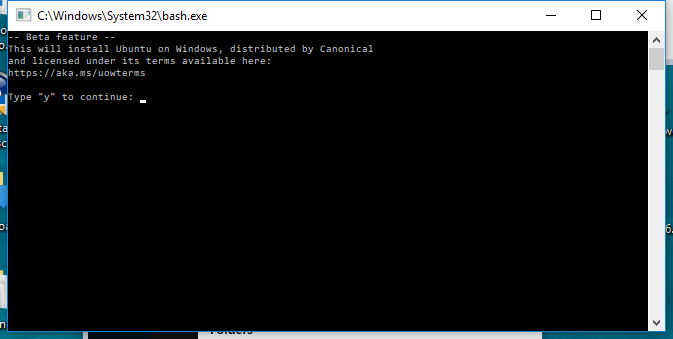
Windows will then download a version of Ubuntu from the Windows Store.

Read and follow any prompts that pop-up appropriately.
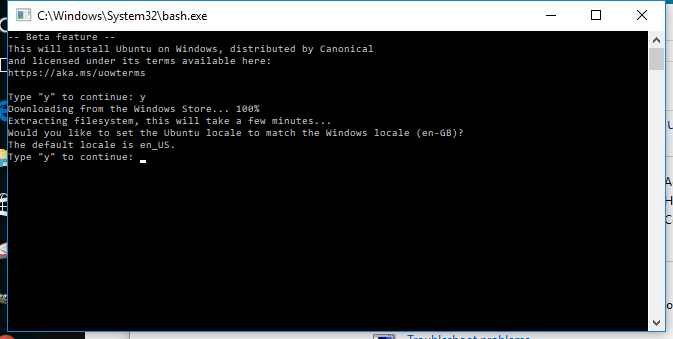
Finally, you will be asked to set a username and password before being dropped into a BASH shell.
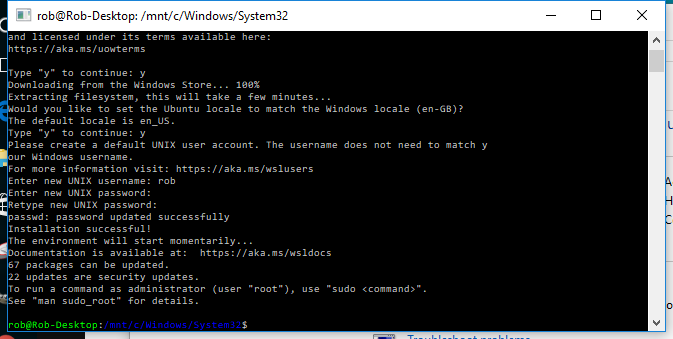
Conclusion
You can now use BASH within windows to perform tasks. However, this is not "full Linux" and a lot of functionality is gimped. For example, you will not be able to SSH into your windows machine, only out of it, and I cannot get SSHFS mounts to work etc. I also notice that commands are a lot slower to start.
First published: 16th August 2018
