Thunderbird - Remove Saved Passwords
It's incredibly frustrating trying to update a password in Thunderbird. I find the easiest solution is to delete the existing ones, and then re-enter the password when prompted when starting thunderbird up, or trying to send an email. The steps below show you how to remove your existing passwords.
Steps
Go to the Menu and select Edit > Preferences.
In the pop up menu, select security, then passwords, then saved passwords.
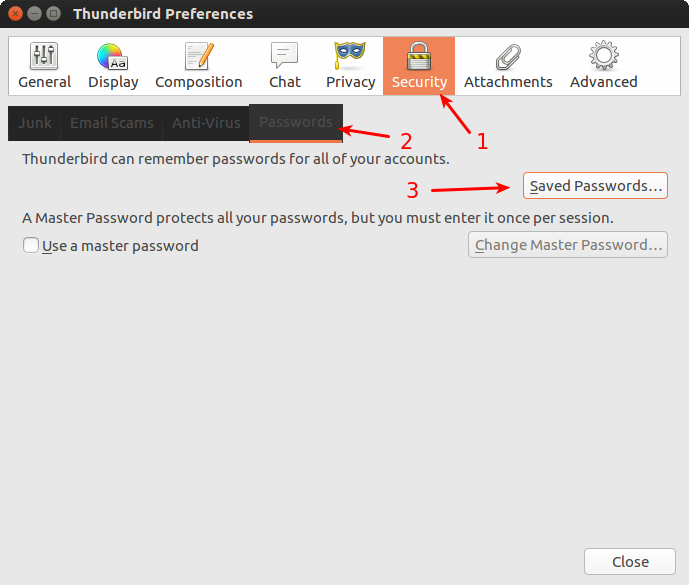
In the next window, you will see your passwords. Either click Remove All or select them individually and click the Remove button.
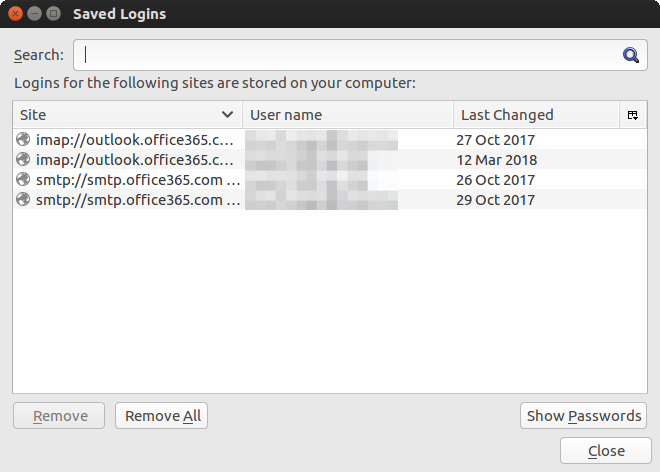
Last updated: 9th May 2020
First published: 16th August 2018
First published: 16th August 2018
