HashiCorp Vault - Enable Username/Password Authentication
After having deployed a HashiCorp Vault server, one of the first things that you will probably want to do is enable one of the authentication methods. This tutorial will guide you through the simplest method, which is to just enable traditional username/password authentication for those that don't have an LDAP or OIDC server to connect to instead (will cover in future tutorials).
Related Posts
Steps
After having logged in (perhaps by using the root token), click on Access.

Click on Auth Methods.

Click on Username and Password before then clicking Next.

Click Enable Method.

You should see a success message pop up (1). Then click userpass at the top.

Let's now create our first user, by clicking Create user.

Fill in the username and password for the new user. You can click the eye icon (3) in order to view the password you have entered, in order to check that it is what you expected (hence there is no need for a confirm password field). Then click save (4).

You will now see the new user in the list of users in the userpass auth method screen.

Let's test this by signing out...
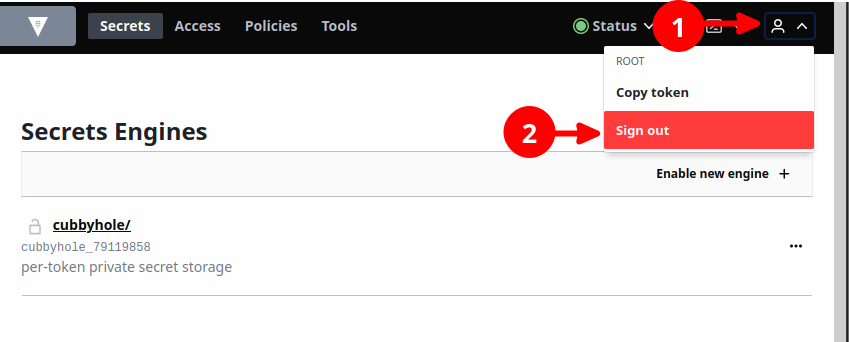
... and then at the login screen change the authentication method to Username.

Enter your username and password.

You should now be logged in as that user, and you should now see your username if you click the profile icon
in the top-right corner.

First published: 18th February 2024
